Announcing the 2011 Oscar Nominations: The King's Speech Takes the Lead: "

The Oscar nominations are here! This morning, actress Mo'nique joined Academy president Tom Sherak to reveal this year's Oscar nominees in LA. There were a lot of nominees that were expected, but also a few surprises! The King's Speech and The Social Network have been dominating award season, and it's no different for the Academy Awards, but plenty of other films received lots of love this morning, like Winter's Bone, True Grit, and Toy Story 3, which all made it into the 10-film best picture category.
Naturally, not everyone can get a nomination, so there were a few of my favorites shut out (like Ryan Gosling and Andrew Garfield). In any case, you can watch the live announcements right now, and to see the full list, just read more.
BEST PICTURE
The King's Speech
127 Hours
Black Swan
The Social Network
Toy Story 3
True Grit
Winter's Bone
Inception
The Kids Are All Right
The Fighter
BEST DIRECTOR
Darren Aronofsky, Black Swan
David Fincher, The Social Network
Tom Hooper, The King's Speech
David O. Russell, The Fighter
Joel and Ethan Coen, True Grit
BEST SUPPORTING ACTRESS
Amy Adams, The Fighter
Helena Bonham Carter, The King's Speech
Melissa Leo, The Fighter
Hailee Steinfeld, True Grit
Jacki Weaver, Animal Kingdom
BEST SUPPORTING ACTOR
John Hawkes, Winter's Bone
Christian Bale, The Fighter
Jeremy Renner, The Town
Mark Ruffalo, The Kids Are All Right
Geoffrey Rush, The King's Speech
BEST ACTRESS
Natalie Portman, Black Swan
Annette Bening, The Kids Are All Right
Jennifer Lawrence, Winter's Bone
Nicole Kidman, Rabbit Hole
Michelle Williams, Blue Valentine
BEST ACTOR
Javier Bardem, Biutiful
Jeff Bridges, True Grit
Jesse Eisenberg, The Social Network
Colin Firth, The King's Speech
James Franco, 127 Hours
BEST ORIGINAL SCREENPLAY
Another Year, Mike Leigh
The Fighter, Scott Silver, Paul Tamasy, Eric Johnson, and Keith Dorrington
Inception, Christopher Nolan
The Kids Are All Right, Lisa Cholodenko and Stuart Blumberg
The King's Speech, David Seidler
BEST ADAPTED SCREENPLAY
127 Hours, Danny Boyle and Simon Beaufoy
The Social Network, Aaron Sorkin
Toy Story 3, Michael Arndt, John Lasseter, Andrew Stanton, and Lee Unkrich
True Grit, Joel and Ethan Coen
Winter's Bone, Debra Granik and Anne Rossellini
BEST FOREIGN FILM
Biutiful
Dogtooth
In a Better World
Incendies
Outside the Law
BEST ANIMATED FEATURE FILM
How to Train Your Dragon
The Illusionist
Toy Story 3
BEST ACHIEVEMENT IN ART DIRECTION
Alice in Wonderland
Harry Potter and the Deathly Hallows Part 1
Inception
The King's Speech
True Grit
BEST ACHIEVEMENT IN CINEMATOGRAPHY
Black Swan
Inception
The King’s Speech
The Social Network
True Grit
BEST ACHIEVEMENT IN COSTUME DESIGN
Alice in Wonderland
I Am Love
The King's Speech
The Tempest
True Grit
BEST DOCUMENTARY FEATURE
Exit Through the Gift Shop
Gasland
Inside Job
Restrepo
Waste Land
BEST DOCUMENTARY SHORT SUBJECT
Killing in the Name
Poster Girl
Strangers No More
Sun Come Up
The Warriors of Qiugang
BEST ACHIEVEMENT IN FILM EDITING
Andrew Weisblum, Black Swan
Pamela Martin, The Fighter
Tariq Anwar, The King's Speech
Jon Harris, 127 Hours
Angus Wall and Kirk Baxter, The Social Network
ACHIEVEMENT IN MAKEUP
Adrien Morot, Barney's Version
Edouard F. Henriques, Gregory Funk and Yolanda Toussieng, The Way Back
Rick Baker and Dave Elsey, The Wolfman
BEST ORIGINAL SCORE
John Powell, How to Train Your Dragon
Hans Zimmer, Inception
Alexandre Desplat, The King's Speech
A.R. Rahman, 127 Hours
Trent Reznor and Atticus Ross, The Social Network
BEST ORIGINAL SONG
“Coming Home” from Country Strong, Music and Lyric by Tom Douglas, Troy Verges and Hillary Lindsey
“I See the Light” from Tangled, Music by Alan Menken Lyric by Glenn Slater
“If I Rise” from 127 Hours, Music by A.R. Rahman Lyric by Dido and Rollo Armstrong
“We Belong Together” from Toy Story 3, Music and Lyric by Randy Newman
BEST ANIMATED SHORT FILM
Day & Night
The Gruffalo
Let's Pollute
The Lost Thing
Madagascar, carnet de voyage (Madagascar, a Journey Diary)
BEST LIVE ACTION SHORT FILM
The Confession
The Crush
God of Love
Na Wewe
Wish 143
ACHIEVEMENT IN SOUND EDITING
Inception
Toy Story 3
Tron: Legacy
True Grit
Unstoppable
ACHIEVEMENT IN SOUND MIXING
Inception
The King’s Speech
Salt
The Social Network
True Grit
ACHIEVEMENT IN VISUAL EFFECTS
Alice in Wonderland
Harry Potter and the Deathly Hallows Part 1
Hereafter
Inception
Iron Man 2

"




















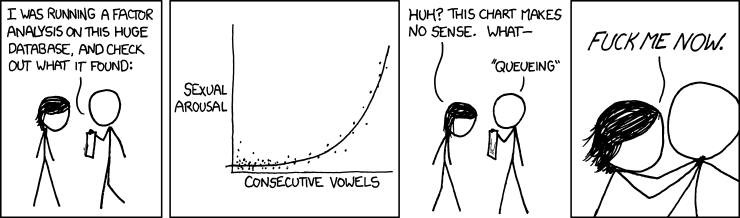 "
"












