After months of delays and well over a year in development, Firefox 4 is about to be released. At first glance the new interface can seem a bit over-whelming even for veteran Firefox users. So, I have put together a quick guide to Firefox 4. I am going to really focus on those changes that are going to take a little getting use to.
Firefox Button – As part of an effort to increase screen space, the old menu bar has been replace in Windows Vista and Windows 7 with the Firefox Button. As shown below the new menu offers most of the frequently used menu options (note: Nightly Tester Tools is not a standard option) all in one place. Much like the newer versions of Internet Explorer, holding down the ALT key will display the ‘classic’ Firefox menu bar. For users who prefer the ‘classic’ Firefox menu bar, and select Menu Bar.
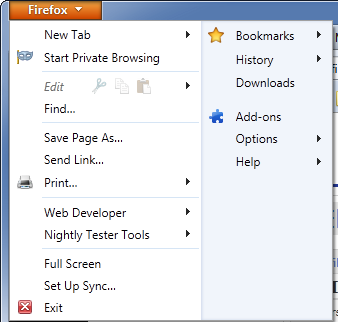
Bookmarks Button – Again this applied to Windows Vista and Windows 7. The Bookmarks Button replaces the Bookmarks menu option on the ‘classic’ Firefox Menu bar. The location and appearance of the bookmark button will vary depending if the Bookmarks Toolbar is displayed. By default the Bookmarks Toolbar is not displayed, the Bookmarks button is a small button at the end of the navigation bar.
When Windows Vista/7 users select to use the Bookmarks Toolbar (can be activated by right-clicking on an empty area in and select Bookmarks Toolbar. The button is moved down to the Bookmarks Toolbar and is labeled as Bookmarks.
Tabs on Top - Much like Google Chrome the tabs are above the Navigation Toolbar by default. To change this right-click in an empty area on the tab bar or Navigation Toolbar and un-check Tabs on Top.
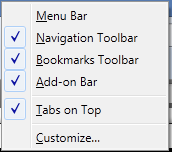
No Drop-Down Menu on back/forward Button – In Firefox 3.6 and older there was drop-down menu on the back/forward button which allowed you to choose how far back (or forward) you wanted to go. That option is still there in Firefox 4 and is accessible by right-clicking on the back/forward button.
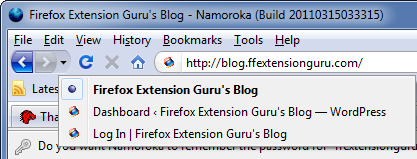
Drop-down menu on back/forward buttons in Firefox 3.6
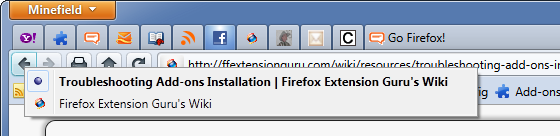
Drop-down menu on back/forward buttons in Firefox 4.0
Add-ons Bar – Back in Beta 7, Mozilla in an effort to increase screen space for Windows users did away with the classic status bar. Instead they replaced it with an optional Add-ons Bar. This is not the same as the status bar since this only displays icons/buttons for add-ons. Connection status messages were eliminated and link targets when a link was mouse-over were displayed in the address bar.
This change did not go over well with testers and Mozilla faced a lot of negative feedback about this change. So much so that in Beta 11, connection status messages were shown as an overlay above the add-ons bar. Then in Beta 12, link locations were also displayed as an overlay above the add-ons bar.
By default (again to save screen space) the Add-ons bar is not shown by default. To display simply press CTRL + / to un-hide/hide the add-ons bar.
New Add-ons Manager – Firefox 4 introduces a newly redesigned add-ons manager. Really not much notable here other than the user interface has been restyled. However, the add-ons manager now opens as a tab instead of a new window.
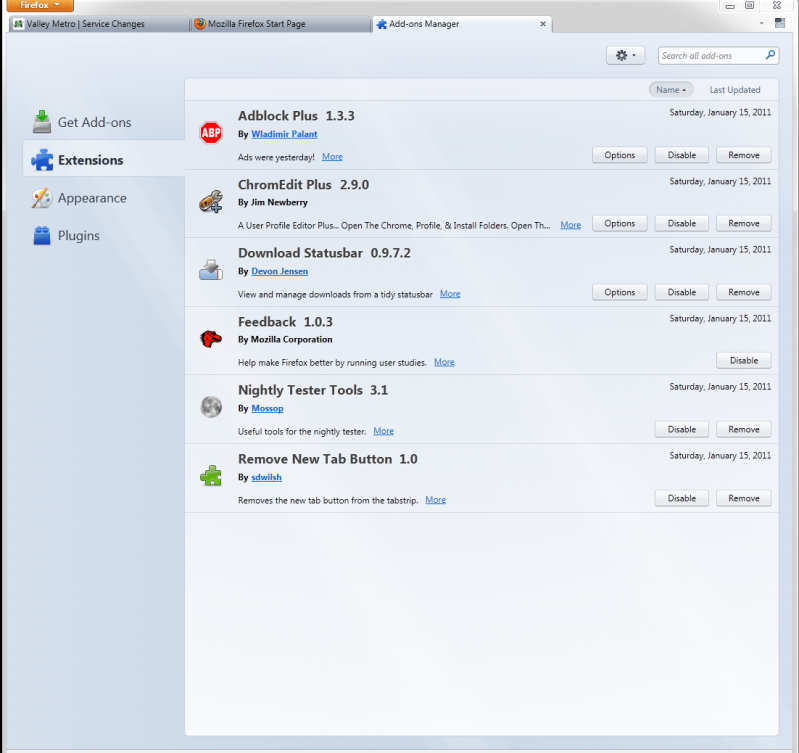
No more Help > Check For Updates… - The check for updates process has been streamlined some what. From the Firefox Menu (Windows XP, Linux and Mac access the Help Menu directly ) select Help then About Firefox.
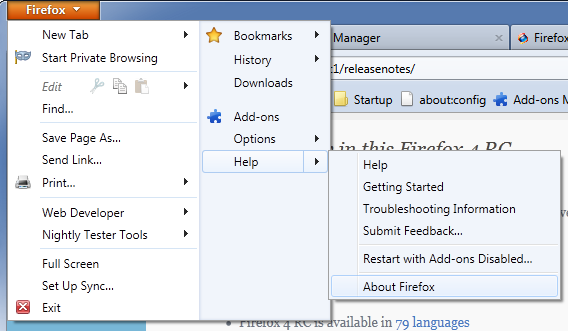
When the About window is opened, Firefox automatically checks for updates and will either display Firefox is up to date or there will be a message to apply update.
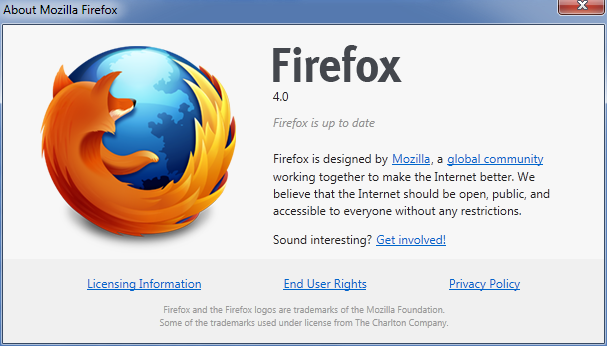
Now, Firefox 4 did introduce some nice new features such as support for the new HTML5 as well as these other notable features:
Windows XP Support - Unlike Microsoft, Mozilla is not going to shut-out Windows XP users from the newest version of their browser. Firefox 4 will run on Windows XP as well as Windows 2000.
Hardware Acceleration - Certain rendering operations are now hardware-accelerated using Direct3D 9 on Windows XP, Direct3D 10 on Windows Vista and 7, and OpenGL on Mac OS X. This should make for faster loading times.
New JavaScript engine - JägerMonkey is the new, faster JavaScript engine which should improve the loading and useability of sites using JavaScript.
Overhaul of Bookmarks and History Code – This was a major source of start-up lag many Firefox 3.5 and 3.6 (especially on Windows) user had complained about. The new code allows for faster bookmarking and startup performance.
App Tabs – This was a feature Mozilla borrowed from Chrome. By “Pinning” a Tab as an App Tab, the tab is grouped to the far left, and only the Favicon shows. This is very useful when you have many tabs which you plan on keeping open all the time. To Pin/Unpin an app tab, right-click on the tab and select either Pin as App Tab or Unpin as App Tab. This can also double as a nice ‘privacy’ feature.
Switch to Tab - Numerous times I have so many tabs open and don’t realize that the new tab I just opened is a duplicate of one already open (but not visible). For example in the address bar I typed Hotmail, the new ‘smart location bar’ knows I already have this tab open and gives me the option to ‘Switch to Tab’
Firefox Sync - Already included as part of Firefox 4 (you need to use Firefox 4 to setup) allows you to sync your desktop Firefox to your mobile device. Allowing syncing of your history, passwords, bookmarks and even open tabs across all your devices. Oddly, enough I have yet to use this feature. Even though I am running Firefox 4 Beta 5 for Mobile on my Android.
 Tweet this!"
Tweet this!"




Nenhum comentário:
Postar um comentário