Firefox is a very flexible and powerful web browser. It’s also open source, free, and speedy, most of the time. However, there may be times when it doesn’t seem as fast as it should be. This post will show you four preferences you can easily change to speed up Firefox. We also provide links to the MozillaZine Knowledge Base so you can read about each preference to learn more about its purpose.
We tried tweaking these preferences in Firefox 3 on an old, slow computer and noticed a significant change in how fast Firefox opened, how fast we could open a new tab, and how fast we could open a web page onto a new tab from a bookmark. The same preferences are available in Firefox 4, which is the version we used as an example in this post.
To change the preferences in Firefox, enter “about:config” (without the quotes) in the address bar and press Enter.
If you see the message telling you that what you are about to do might void your warranty, click the I’ll be careful, I promise! button to continue.
NOTE: If you don’t want to see this warning every time you access the Firefox preferences, select the Show this warning next time check box so there is no check mark in the box.
Enter the following line in the Filter edit box.
network.http.pipelining
Double-click on the network.http.pipelining preference to change it’s value to true.
NOTE: Any preferences that have been changed from their default values are displayed in bold.
For more information about the network.http.pipelining preference, see Network.http.pipelining – MozillaZine Knowledge Base.
Another preference we want to change was found by entering the above filter value. Double-click on the network.http.pipelining.maxrequests preference.
The Enter integer value dialog box displays. Change the default value of 4 to 8 in the edit box and click OK.
For more information about the network.http.pipelining.maxrequests preference, see Network.http.pipelining.maxrequests – MozillaZine Knowledge Base.
Change the value in the Filter edit box box to the following line.
network.http.proxy.pipelining
Double-click on the network.http.proxy.pipelining preference to change its value to true.
For more information about the network.http.proxy.pipelining preference, see Network.http.proxy.pipelining – MozillaZine Knowledge Base.
Change the value in the Filter edit box box to the following line.
network.dns.disableIPv6
Double-click on the network.dns.disableIPv6 preference to change its value to true.
For more information about the network.dns.disableIPv6 preference, see Network.dns.disableIPv6 – MozillaZine Knowledge Base.
If you want to reset any of the preferences you changed, find the preference again, right-click on it, and select Reset from the popup menu.
Firefox should run faster with these tweaks applied. We have also written about other methods of speeding up Firefox:
The options in the articles above work for both Firefox 3 and Firefox 4 because they have to do with the profiles, not with the Firefox program itself. [via Tech Talk with Chad Blog]
by Lori Kaufman
- Firefox Vs Internet Explorer | what is the difference?
- Check your website performance using PageSpeed
- Automatically Scroll Through a Long Web Page in Firefox
- Is your ISP watching your traffic?
- Download Mozilla Firefox 3
- Speed Up Firefox with a Single Click
- Expand Your Viewable Web Page Space in Firefox by Hiding the Menu Bar
Related posts
Copyright © 2008 - Help Desk Geek
Aseem Kishore (digitalfingerprint: 268a6bd7194a86f088297168480cfca1akmk1980)
Post from:
Easily Speed Up Firefox by Changing Four Preferences
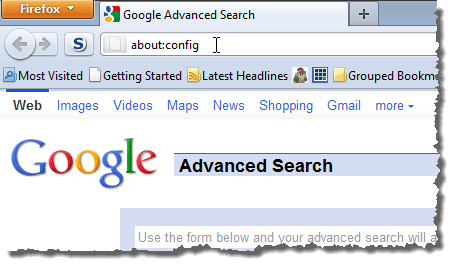
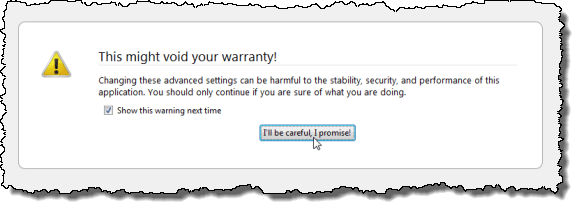
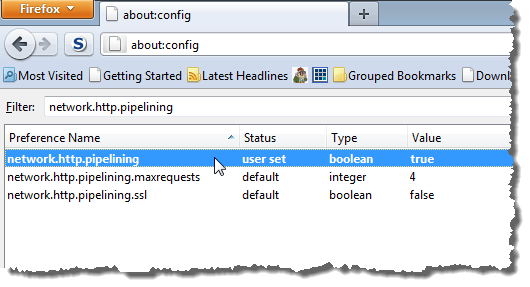
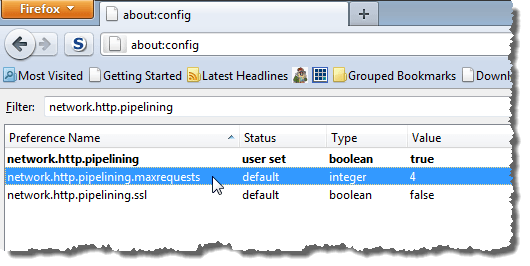
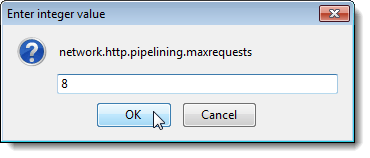
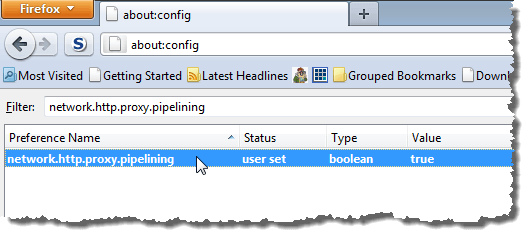
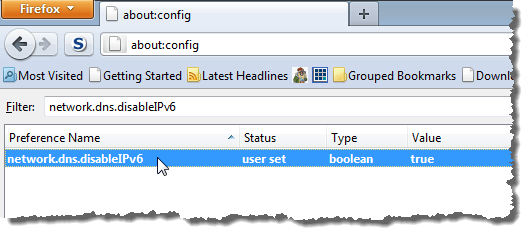
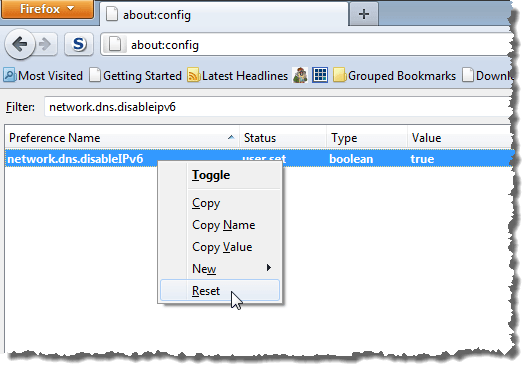


Nenhum comentário:
Postar um comentário