3 Ways to Try Out Linux, For a Windows User
Written by Pavs on June 16th, 2008
One of the arguments I often hear from people who are trying to use linux for the first time is that they are not sure if they can switch back to their original choice of OS (usually windows), if they are not satisfied with their experience with linux. These are usually the people who are not as tech savy or previously had bad experience while trying to install linux which resulted in destroying their windows installation. With each iteration of windows OS Microsoft has made it less friendlier for linux to be installed along with windows.
Linux is all about choices, and I believe the users should have the choice to switch back and forth into whatever OS they want to. And in order to do so we have to make this experience for new users as friendly and as non-destructive to their experience as possible. And hopefully when they see the true power and the convenience they get from Linux experience, they will make the full switch themselves.
1) Cygwin: Cygwin lets you run powerful linux applications under windows environment, without having to install the whole OS. This is possible with the help of cygwin1.dll, which acts as a Linux API emulation layer. The programs themselves need to be recompiled to run under cygwin. There are a large number of application available for you to run under cygwin. This is a great way for you to get your toes wet with Linux environment and try out some of the more common linux applications out there. Don’t be fooled by my description; but cygwin itself is very powerful and widely used by many serious developers working under windows environment.
You can read more about Cygwin and download it from it’s website: http://www.cygwin.com/
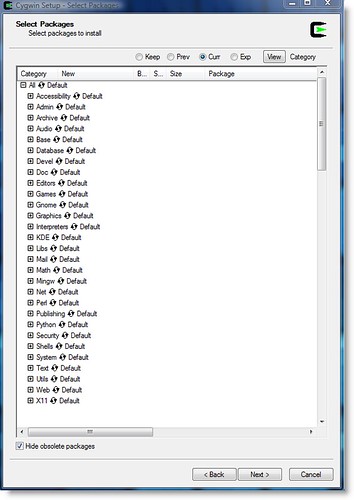
2) Virtualization: Virtualization puts some spice to your computer experience, and with the help of seamless virtual machine setup (read my how-to), you will have a hard time justifying installing linux in a separate partition or even ever having to reboot to your linux partition. There are currently two leading OS vitualization application out there: Commercial application VMware, and freeware and my favorite Virtualbox. Virtualization has come a long way from it’s early days, its support for external devices like USB, wifi, DVD are better than ever before. But Virtual OS is not for everyone. You will will need some decent memory and CPU power to appreciate the true strength of virtualization. Even with all it’s its features and performance there is still a lot to be desired in terms of graphics and speed. VirtualOS is right for you if you find yourself using linux not as often. For more information, check out VirtualBox and VMware.
Here is an image of Seamless virtualbox setup where firefox is running under windows and Linux setup separately at the same time:
(click for larger image)
Another form of virtual linux installation that is quickly gaining popularity among virtual linux users are virtual desktops with coLinux (Cooperative Linux) kernel. What sets these virtual machines apart from traditional virtual installation is it’s speed, which runs almost as good as a native installation; as it get full control of host machine hardware. Cooperative Virtual Machine (CVM) is a rather new development and is not as widely adopted or used by the linux community, yet. You can find a small list of linux distro using coLinux kernel, here. I have personally used Ulteo, and it works great; it is a plug and play Ubuntu-derived coLinux distribution that provides hundreds applications out of the box, has very easy installation and works on XP and Vista (32-bit only). Check out ulteo for yourself, here.
Here is Ulteo in action:
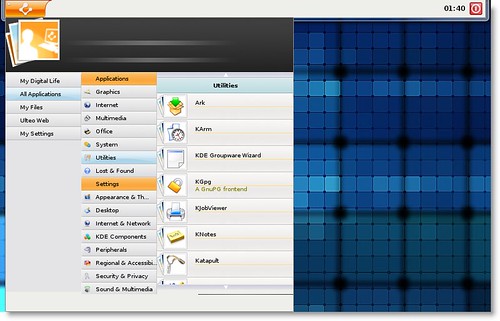
3) Wubi: Wubi stands for (Windows-based Ubuntu Installer). I swear by wubi and highly recommend to new users thinking about using linux with minimum risks. With Wubi, you get to install a full-featured linux distro (this case Ubuntu), inside a windows partition, without loosing any performance and risking your system by creating a separate partition. Wubi works so great that it performs as good as a native linux installation. Wubi also gets full access to graphics card which lets you use compiz-fusion functionality, and other third party devices which is not always possible with virtual machines. To remove a wubi based linux system, you would uninstall it the same way you would uninstall any windows application. From my experience, installing with wubi is much faster than installing in a separate partition. The only drawback with wubi-based system is that since it’s installed on top of a NT file system, over time performance might degrade because of fragmentation; which you can improve by defragmenting your linux file system.
Installing Wubi:
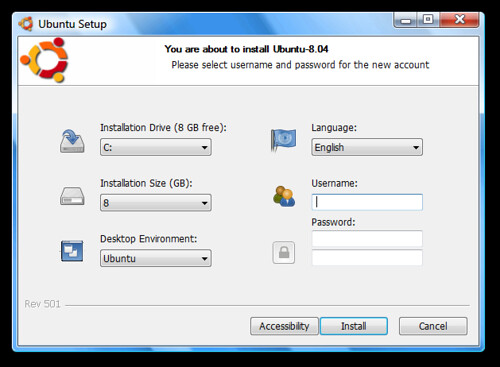
Uninstalling Wubi:
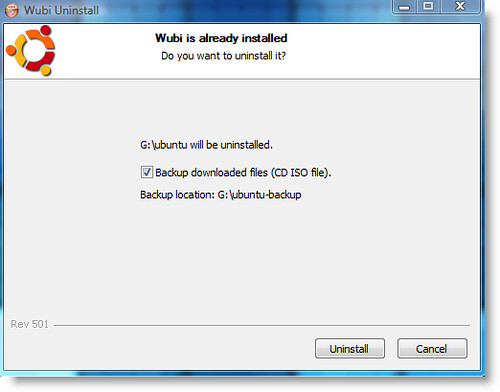
Hopefully this will help you make the switch to linux, without the fear of loosing anything. Linux can be a great alternative to your primary OS, and these are some great ways to try it and compare it yourself.
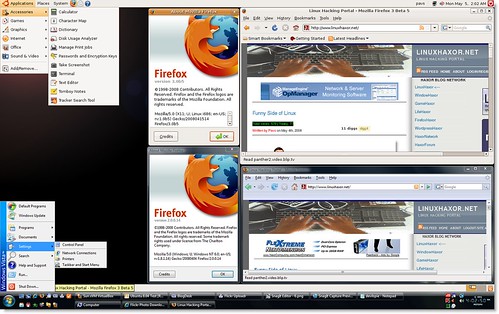


Nenhum comentário:
Postar um comentário